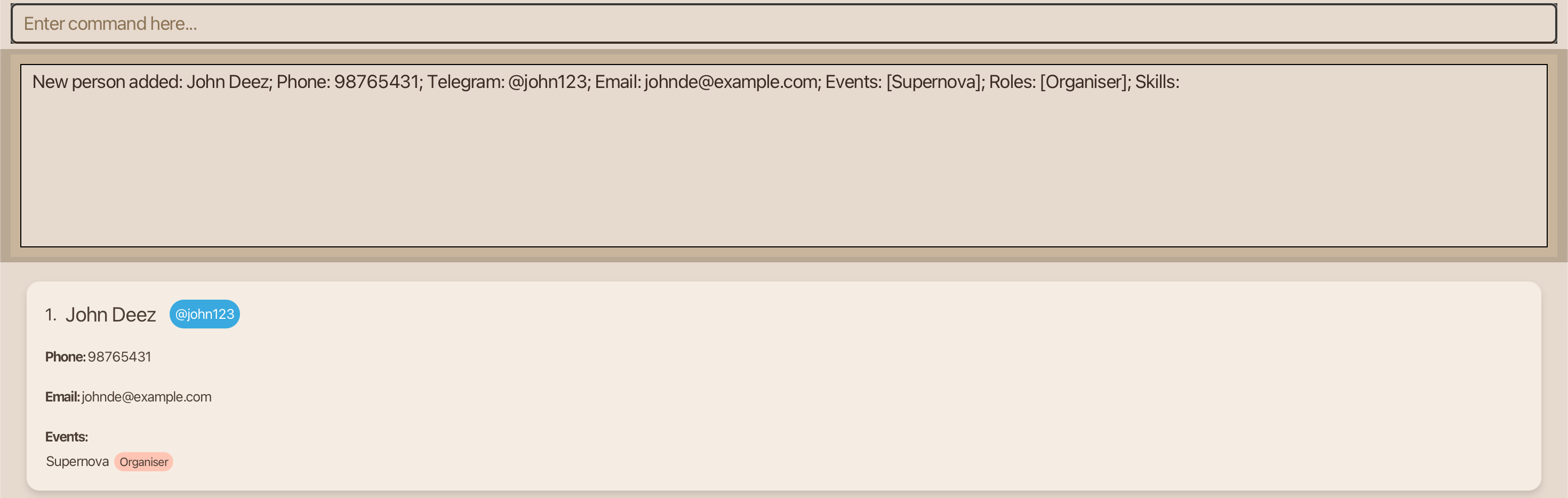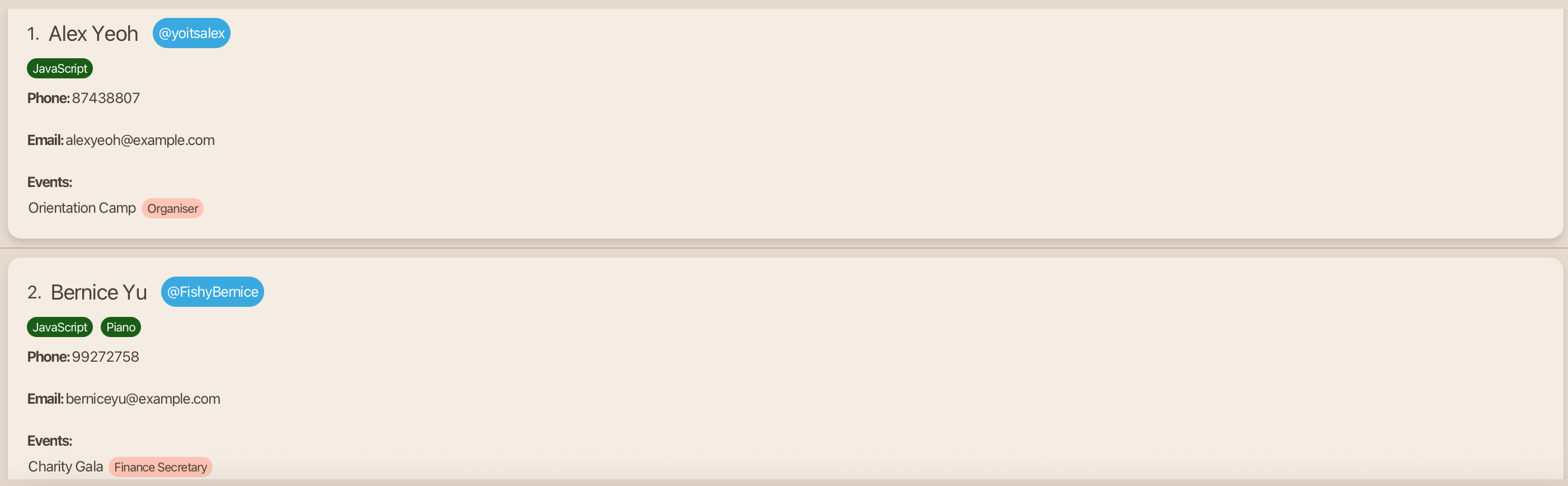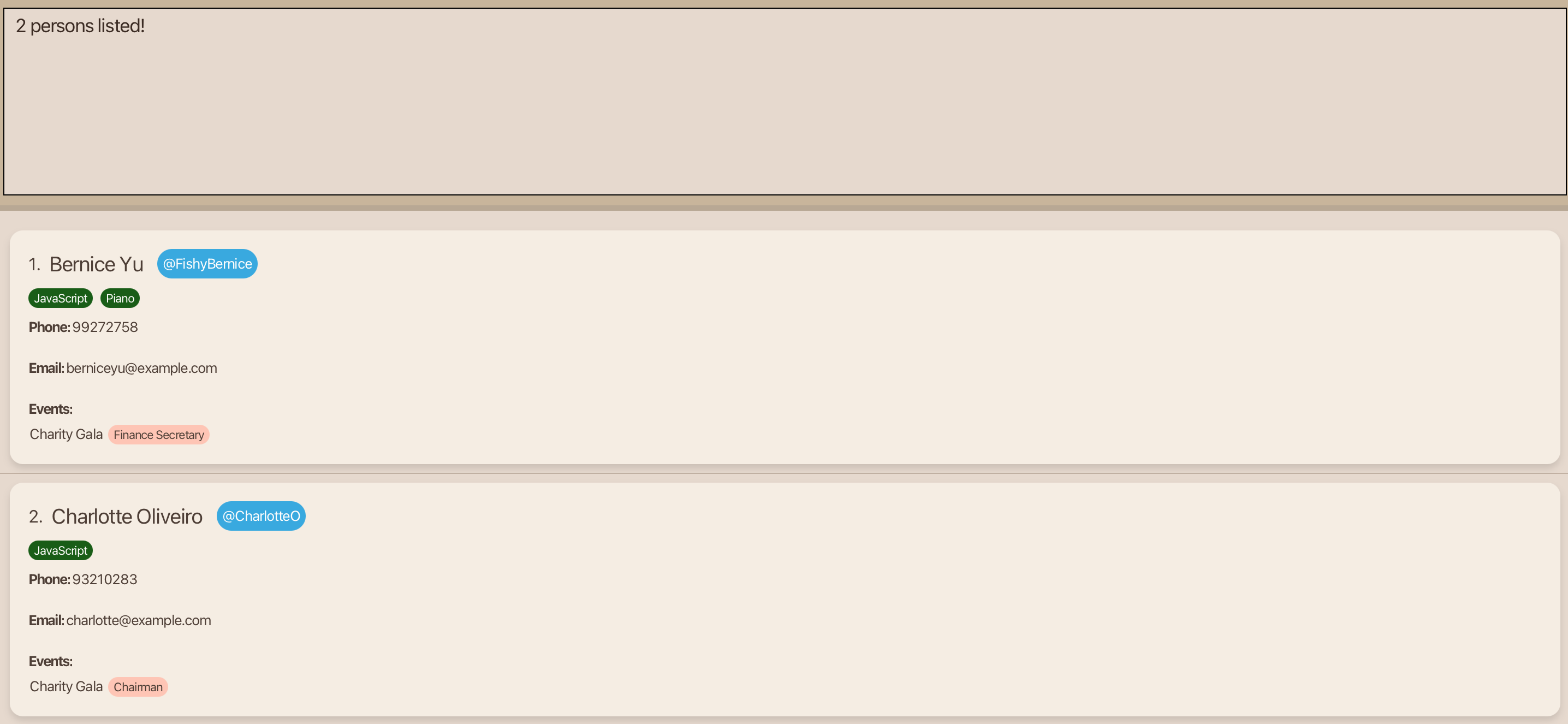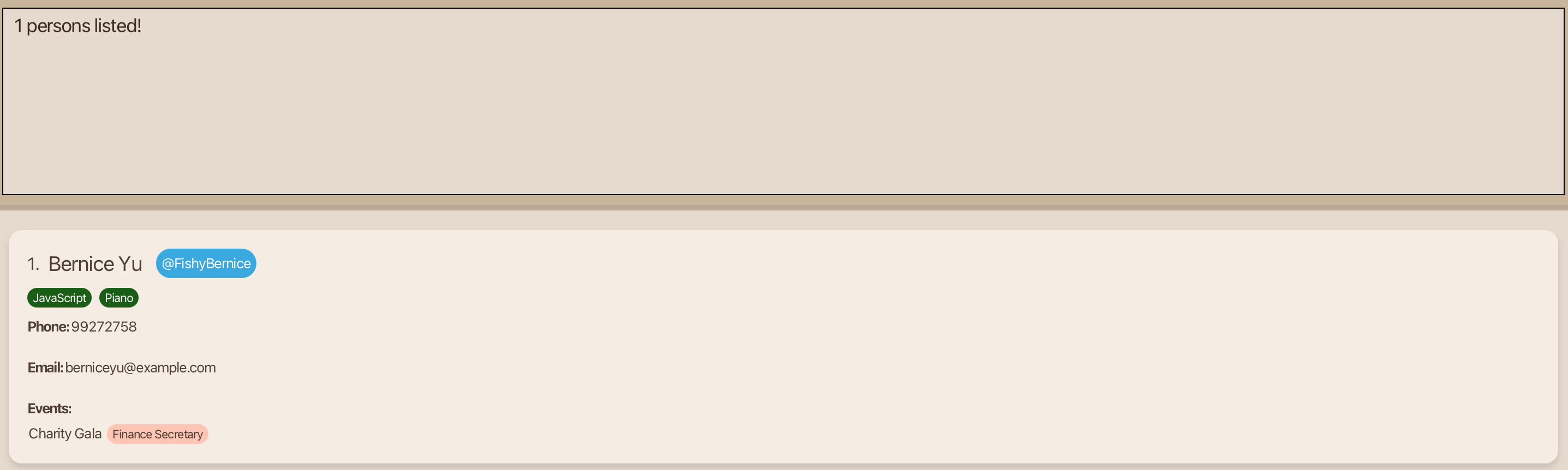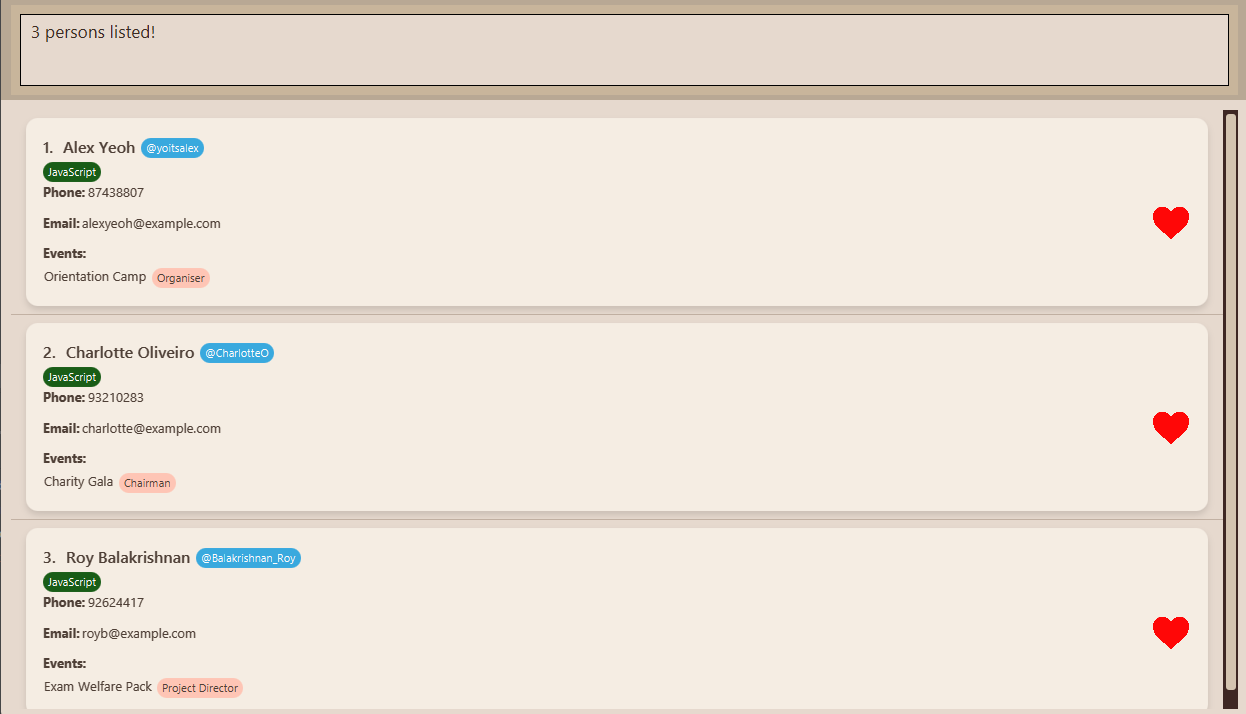User Guide
Meet LinkUp, a desktop app designed to help team leaders manage their contacts more efficiently and effectively. Optimized for users who prefer typing commands to use systems, LinkUp helps you manage your contacts without ever taking your hands off your keyboard.
About LinkUp
Target Users
This app is tailored for community and club leaders responsible for:
- Tracking members' events and roles
- Recording members' skills to efficiently allocate work
- Communicating with members via messaging platforms (e.g. Telegram)
What do you need?
Basic Digital Literacy:
- You should know how to download software and type commands
- You should have experience with keyboard-driven workflows to tackle tasks efficiently
Technical Requirements:
- A Mac, Windows, or Linux computer
- 50MB of available storage space
Where do you start?
- New users: Start from Quick Start to set up LinkUp on your computer
- Existing users: Go to Features for command details
- Advanced users: Refer to the Command Summary for quick command guide
Quick Start
Let's walk you through the setup process of LinkUp.
- Prerequisites:
You are required to install a specific version of the Java Development Kit (JDK) to run LinkUp. A JDK is a software package that provides the tools needed to develop and run Java applications.
- Download LinkUp:
To install the latestLinkUp.jarfile:- Go to the LinkUp Releases Page.
- Scroll down the latest release section until you see a section an Assets header, which looks like this:
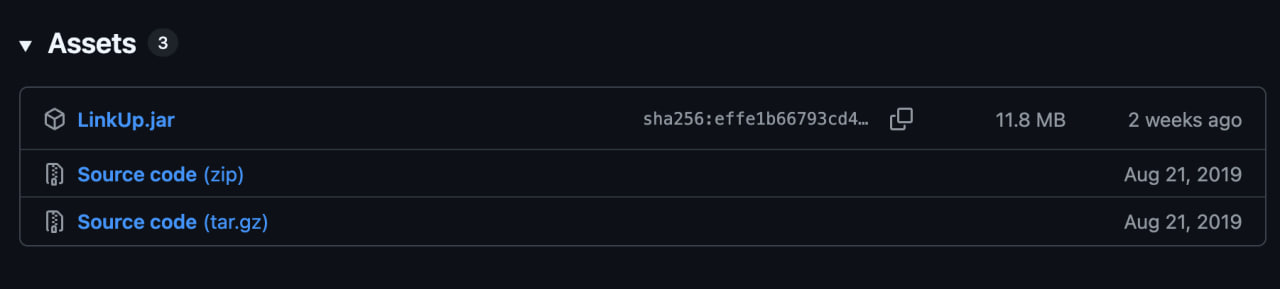
- Click on the file that ends with ".jar" to automatically download the latest
LinkUp.jarfile.
Move It:
Place theLinkUp.jarfile in your preferred folder in your computer.Launch It:
Open the command terminal of your computer
- Mac users: Open Terminal via Spotlight (⌘ + Space → type Terminal → press return ).
- Windows users: Open Command Prompt by: Press Win + R → type cmd → press Enter
- Linux users: Open Terminal via Ctrl + Alt + T or search for it in your application menu.
Navigate into the folder you put the
LinkUp.jarfile in.- You can do this by using the change directory (
cd) function. For example, ifLinkUp.jaris in the Downloads folder of your computer, typecd Downloadsin the command terminal to navigate into the Downloads folder.
- You can do this by using the change directory (
Type
java -jar LinkUp.jarcommand to run the application.In a few seconds, the LinkUp interface will appear. Scroll down for Interface Walkthrough.
Interface Walkthrough
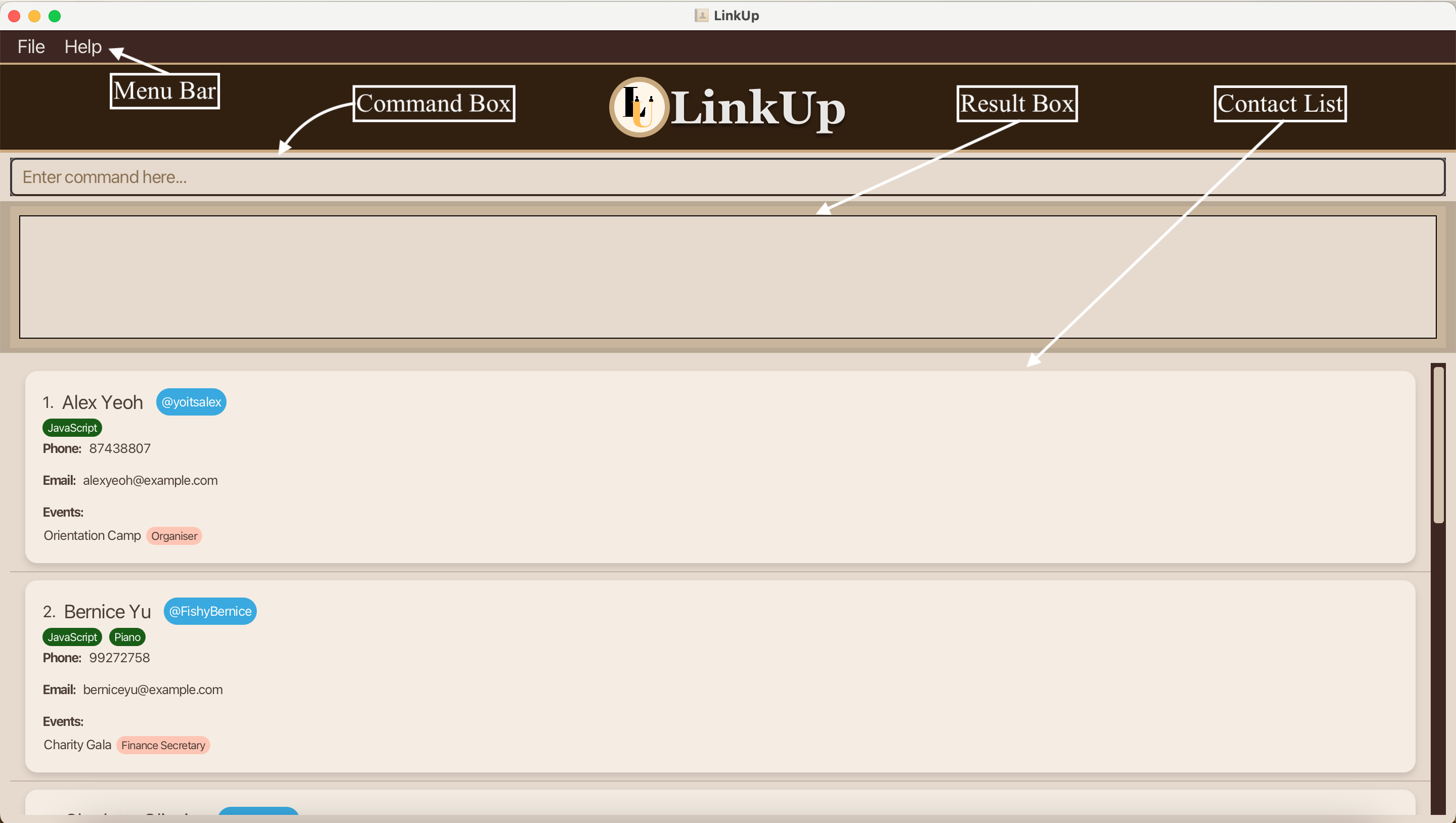
Moving from the top of the interface to the bottom:
- Menu Bar: Contains two buttons for File and Help for you to click on and utilise if necessary.
- Command Box: You will input commands here to make changes to the contact list.
- Result Box: After you input a command, the result box will notify you on whether it is successful or not.
- Contact List: Here is where all your contacts will be displayed, with a scroll bar for you to use if you want to look through your contact list.
Features
Notes about the command format:
Words in uppercase are information you need to provide.
e.g. Foradd n/NAME, replaceNAMEwith an actual name.- You can type in
add n/John Doeoradd n/Michael Jordanetc.
- You can type in
Items in square brackets are optional.
e.g. Inn/NAME [sk/SKILL],sk/SKILLis optional.- You can type
n/John Doe sk/Javaorn/John Doe.
- You can type
Items with
… after them can be used multiple times.
e.g.r/ROLE…means you can add as many roles as you want.- You can type
r/Organiser, orr/Organiser r/Participantetc.
- You can type
All fields, apart from event and role, can be in any order.
e.g. If a command specifiesn/NAME p/PHONE,p/PHONE n/NAMEis also acceptable.Extra parameters for commands that do not take in parameters (such as
help,list,exitandclear) will be ignored.
e.g. If you type inhelp 123, it will be treated as justhelp.Commands are case-insensitive.
e.g. You can typeedit 1 ev/Orientation r/Organiser, orEDIT 1 ev/Orientation r/Organiser.If you are using a PDF version of this document, be careful when copying and pasting commands that span multiple lines as space characters surrounding line-breaks may be omitted when copied over to the application.
Help & Exit
1. View Help
View a brief message on commands you can use and a pop-up message explaining how to access the help page.
Format:
help or h
2. Close LinkUp
Exit the application.
Format:
exit or ex
The User Interface will close after the input. LinkUp saves your contact list automatically in your computer, and your contact list will be restored whenever you reopen LinkUp.
Contact Management
Contact Information
This a table of all the information stored about each contact.
| Prefix | Field | Description | Requirements |
|---|---|---|---|
| n | Name | Name of the contact (e.g. John Tan) |
Can only contain letters, numbers, spaces and these special characters:
- ' . , / @ |
| p | Phone | Phone number of the contact (e.g. 92343124 or +65 91112344) | Can include digits, pluses, dashes, commas, round brackets and must contain between 3 and 18 digits. |
| e | Email address of the contact (e.g. john@gmail.com) |
Should be of the format local-part@domain, can be up to 254 characters and must adhere to the following constraints:
1. The local-part should only contain letters, numbers and these special characters: ! _ # $ % & ’ * + / = ? ` { | } ~ ^ . -
The local-part can take in up to 64 characters.
2. This is followed by a '@' and then a domain name. The domain name is made up of domain labels separated by periods. The domain name must:
| |
| t | Telegram | Telegram handle of the contact (e.g. @john123) | Must not be empty and can only be made up of: English letters (a-z, A-Z), digits (0-9), and underscores (_). The '@' at the front is optional. |
| ev | Event | Event(s) the contact is participating in (e.g. Orientation Camp) |
Must be between 2 - 60 characters. Can store any number of events but each event must have an accompanying role! |
| r | Role | Role of the contact at each event (e.g. Planning Committee) |
Must be between 2 - 30 characters. Can store any number of roles but each role must have an accompanying event! |
| sk | Skill | Skill(s) of the contact. (e.g. Pro Gamer) |
Skills can only contain letters, numbers, spaces and these special characters:
- + # "
Skills must contain at least one letter and be between 2 and 30 characters long.
Can store any number of skills! |
3. Add a Contact
Add a person to the address book.
Format:
add n/NAME p/PHONE e/EMAIL t/TELEGRAM ev/EVENT… r/ROLE… [sk/SKILL]… or
a n/NAME p/PHONE e/EMAIL t/TELEGRAM ev/EVENT… r/ROLE… [sk/SKILL]…
Parameters:
n/NAME: Name of the person.
p/PHONE: Phone number of the person.
e/EMAIL: Email address of the person.
t/TELEGRAM: Telegram handle of the person.
ev/EVENT: Event of the person.
r/ROLE: Role of the person.
sk/SKILL: Skill of the person.
- Each event must have only one corresponding role. You are adding event-role pairs, not independent events or roles. As such, you cannot add 1 event and 2 roles. The number of events and roles you add must match.
- You can add one or more event-role pairs, but note that each
ev/EVENTmust match its correspondingr/ROLEby order of appearance, even if they are not directly beside each other.
For example:ev/Orientation ev/EWP r/Participant r/Organisermeansev/Orientationpairs withr/Participant, andev/EWPpairs withr/Organiser. - Duplicate contacts with the same name, phone number, email, and telegram handle are not allowed.
- Phone numbers are considered duplicates only if the digits and + symbol match.
For example: +66 676767 is not considered a duplicate of 6667 6767.
Example Input:
add n/John Deez p/98765431 ev/Supernova r/Organiser e/johnde@example.com t/john123
4. Edit a Contact
Edit the details of an existing person in the address book.
Format:
edit INDEX [n/NAME] [p/PHONE] [e/EMAIL] [t/TELEGRAM] [ev/EVENT]… [r/ROLE]… [sk/SKILL]… or
e INDEX [n/NAME] [p/PHONE] [e/EMAIL] [t/TELEGRAM] [ev/EVENT]… [r/ROLE]… [sk/SKILL]…
- Edit the details of the person at the specified
INDEX, which refers to the index number shown in the contact list. - At least one of the optional fields must be provided.
- When you perform the action of editing the skills, the existing skills of the person will all be removed and replaced with your skills input i.e adding of skills is not cumulative.
- You can remove a person’s skills by typing
sk/without specifying any skills after it. - Each event must have only one corresponding role. You cannot edit an event or role only. The number of events and roles you edit must match.
- When editing an event and its corresponding role, the existing events and roles will all be removed and replaced with your new event and role input i.e adding of events and roles is not cumulative.
- You can add one or more event-role pairs, but note that each
ev/EVENTmust match its correspondingr/ROLEby order of appearance, even if they are not directly beside each other.
For example:ev/Orientation ev/EWP r/Participant r/Organisermeansev/Orientationpairs withr/Participant, andev/EWPpairs withr/Organiser. - Duplicate contacts with the same name, phone number, email, and telegram handle are not allowed.
- Phone numbers are considered duplicates only if the digits and + symbol match.
For example: +66 676767 is not considered a duplicate of 6667 6767.
Parameters:
INDEX: Index number of person in contact list.
n/NAME: Name of the person.
p/PHONE: Phone number of the person.
e/EMAIL: Email address of the person.
t/TELEGRAM: Telegram handle of the person.
ev/EVENT: Event of the person.
r/ROLE: Role of the person.
sk/SKILL: Skill of the person.
Example Input:
edit 1 p/91234567 e/doejohn@example.com
Expected Output:
Edited Person: John Deez; Phone: 91234567; Telegram: @john123; Email: doejohn@example.com; Events: [Supernova]; Roles: [Organiser]; Skills:
| Initial Contact | Final Contact |
|---|---|
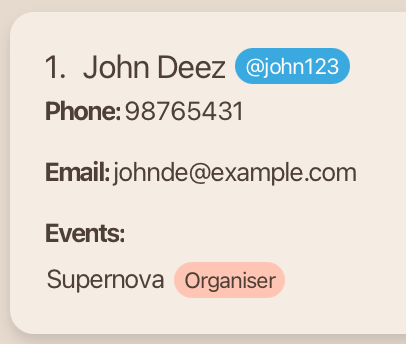 | 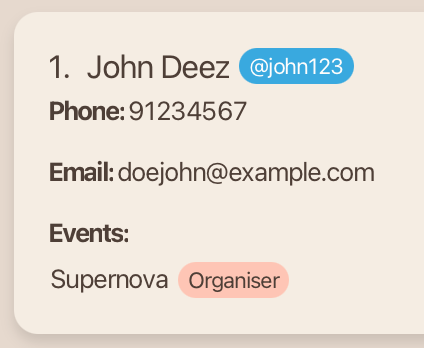 |
Example Input:
e 2 n/Rebecca Tan sk/
Expected Output:
Edited Person: Rebecca Tan; Phone: 99272758; Telegram: @FishyBernice; Email: berniceyu@example.com; Events: [Charity Gala]; Roles: [Finance Secretary]; Skills:
| Initial Contact | Final Contact |
|---|---|
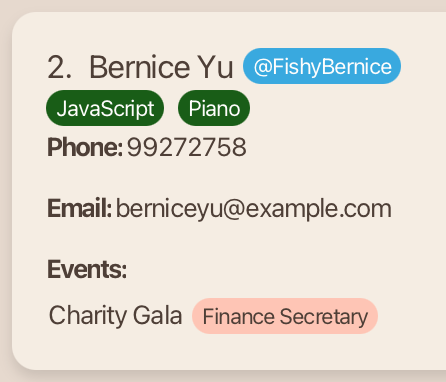 | 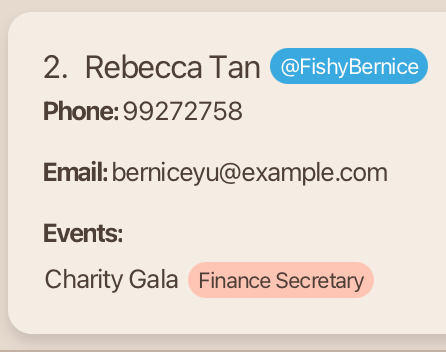 |
5. Delete Contacts
Delete specified persons from the address book.
Format:
delete INDEX… or d INDEX…
- Delete the person at the specified
INDEX. - At least one
INDEXmust be provided.
Parameters:
INDEX: Index number of person in contact list.
Example Input:
delete 1 2
This input deletes both the 1st and 2nd person listed in the contact list.
Expected Output:
Deleted Person:
John Deez; Phone: 91234567; Telegram: @john123; Email: johndoe@example.com; Role: Organiser; Event: Supernova; Skills:,
Betsy Crower; Phone: 1234567; Telegram: @crownie; Email: betsycrowe@example.com; Role: Organiser; Event: Supernova; Skills:
Example Input:
d 1
This input deletes the 1st person listed in the contact list.
Expected Output:
Deleted Person:
Betsy Crower; Phone: 1234567; Telegram: @crownie; Email: betsycrowe@example.com; Role: Organiser; Event: Supernova; Skills:
6. Copy Contact
Copy an existing contact to make it easier to add a person with similar parameters.Format:
copy INDEX or c INDEX
- Copies the Add Command input of the person at the specified
INDEXto the clipboard so that you can paste (ctrl/cmd + v) into the command box.
Parameters:
INDEX: Index number of person in contact list.
Example Input:
copy 1
This input copies the 1st person listed in the contact list.
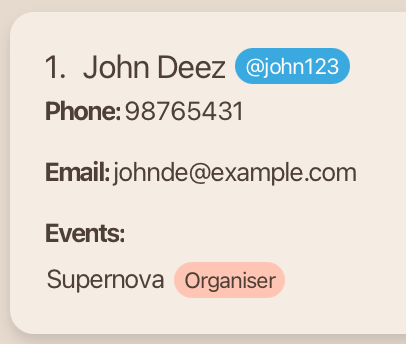
Expected Output:
Copied add command for John Deez to clipboard!
If paste (ctrl/cmd + v) does not work, here is the add command string for you to manually copy:
add n/John Deez p/98765431 e/johnde@example.com t/john123 ev/Supernova r/Organiser
7. Delete ALL Contacts
Clear address book by deleting all persons from it.
Format:
clear
Expected Output:
Address book has been cleared!
Contact Viewing & Searching
These commands help you search through your contacts quickly and easily!
All commands will add an additional layer of filtering
(e.g. using the find command after lfav will only search through your favourites) except for list which
resets all your previous searches.
8. List all Contacts
View a list of all persons in the address book.
Format:
list or l
9. Search for Contacts by Name
Find persons whose names contain any of the given keywords.
Format:
find KEYWORD [MORE_KEYWORDS] or f KEYWORD [MORE_KEYWORDS]
- The search is case-insensitive. e.g.
hanswill matchHans. - The order of the keywords does not matter. e.g.
Hans Bowill matchBo Hans. - Only the name is searched.
- Only full words will be matched. e.g.
Hanwill not matchHans.- Persons matching all keywords will be returned.
e.g.
Hans Gruberwill returnHans Gruberand notHans Tan.
- Persons matching all keywords will be returned.
e.g.
Example Input:
find alex yeo
Expected Output:
If there are Alex Yeo and Alexa Yeoh in your contacts, only Alex Yeo will be listed.
10. Filter Contacts by any Fields
Filter contacts from the address book based on name, event, role, phone number, telegram handle, email and skills.
Format:
filter [n/KEYWORD] [t/KEYWORD] [ev/KEYWORD] [r/KEYWORD] [sk/KEYWORD] or
fil [n/KEYWORD] [t/KEYWORD] [ev/KEYWORD] [r/KEYWORD] [sk/KEYWORD]
- Filter the address book based on your specified
KEYWORD. - Filter and produces all possible outputs matching at least one
KEYWORDfrom each field. - At least one of the optional fields must be provided.
- Can filter many words of a field by using space. e.g.
n/Alice Bobwill match all people haveAliceorBobin their name. - The keyword is case-insensitive.
- e.g.
filter ev/Supernovais the same asfilter ev/supernova.
- e.g.
- The keyword can be a part of the full word.
- e.g.
filter n/Aliwill filter out a person namedAliceas well!
- e.g.
- The keyword can be any valid character for that field: e.g. 1, a, @ (for email), …
- If more than one field is provided, LinkUp will filter contacts that match all the fields provided.
Example Input:
Using the sample AddressBook below:
Typing the command filter ev/charity gala will show:
All of your contacts with Charity Gala in their event will be listed out.
Another example command filter n/Bernice ev/Charity will show:
This time, only contacts with both Bernice in their name and Charity in their event will be listed.
Skill Management
11. Add new Skill
Add skill to an existing person from the address book.Format:
addskill INDEX sk/SKILL… or as INDEX sk/SKILL…
- Adds one or more skills to the person at the specified
INDEX. - Only one
INDEXmust be provided.
Parameters:
INDEX: Index number of person in contact list.
sk/SKILL: Skill of your contact.
Example Input:
addskill 1 sk/JavaScript sk/Cycling
addskill command is cumulative, unlike the edit command.
Expected Output:
Added skill [Cycling], [JavaScript] to John Deez
| Initial Contact | Final Contact |
|---|---|
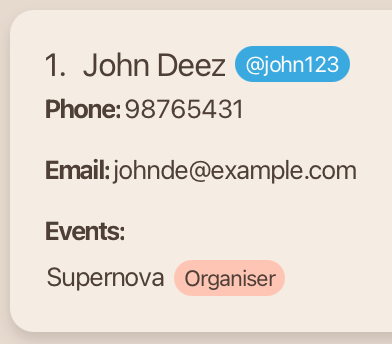 | 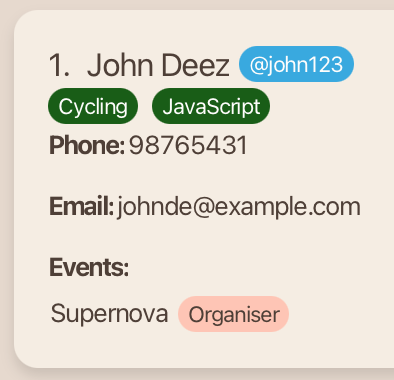 |
12. Delete existing Skill
Delete skills of an existing person from the address book.Format:
dskill INDEX sk/SKILL… or ds INDEX sk/SKILL…
- Delete one or more skills of the person at the specified
INDEX. - Only one
INDEXmust be provided.
Parameters:
INDEX: Index number of person in contact list.
sk/SKILL: Skill of your contact.
Example Input:
dskill 1 sk/Cycling
Expected Output:
Deleted skills [Cycling] from John Deez
| Initial Contact | Final Contact |
|---|---|
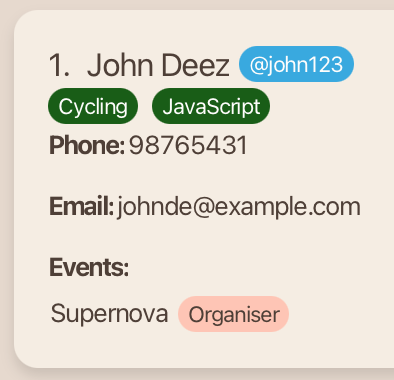 | 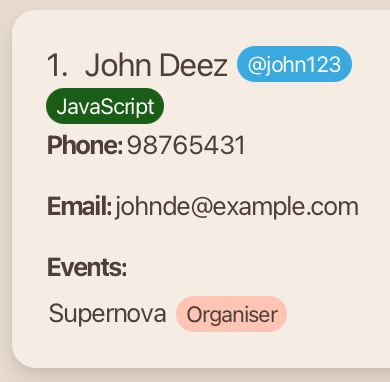 |
Favourite Contact Management
13. Add a Contact to Favourites
Add a person from the address book to favourites and mark them with a heart icon.
Format:
favourite INDEX or fav INDEX
- Add the person at the specified
INDEXto favourites.
Parameters:
INDEX: Index number of person in contact list.
Example Input:
favourite 1
This input adds the 1st person listed in the contact list to favourites.
Expected Output:
Marked John Deez as favourite.
| Initial Contact | Final Contact |
|---|---|
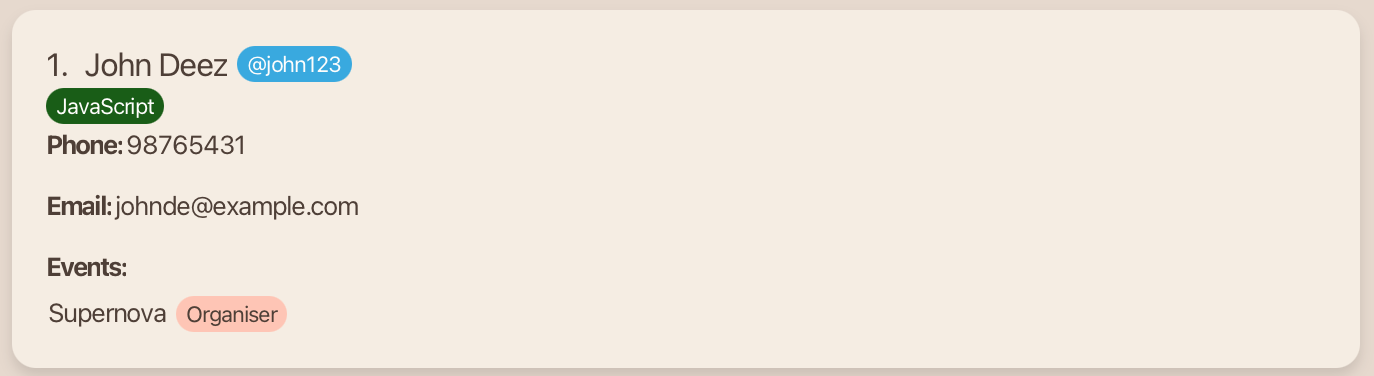 | 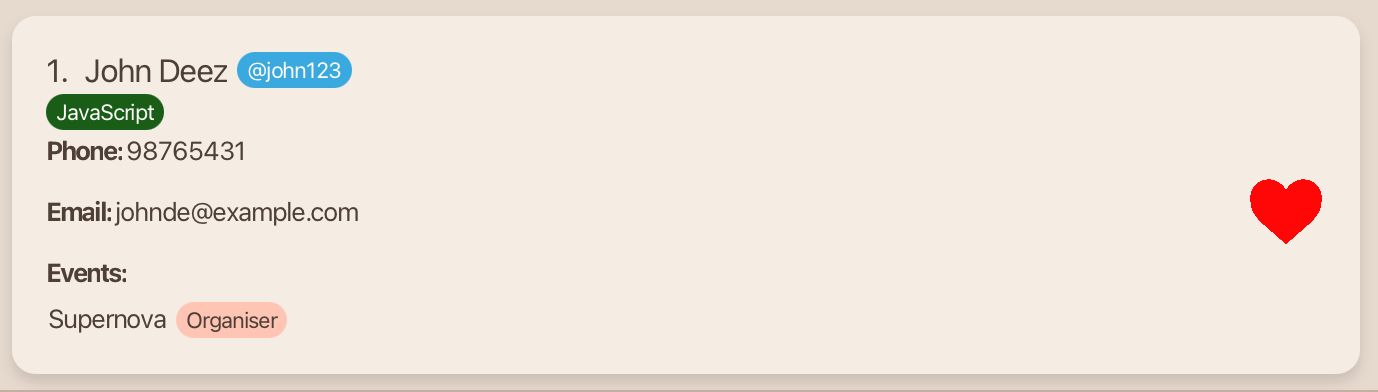 |
14. Remove a Contact from Favourites
Remove a specified person from the address book from favourites and removes the heart icon.
Format:
unfavourite INDEX or unfav INDEX
- Remove the person at the specified
INDEXfrom favourites.
Parameters:
INDEX: Index number of person in contact list.
Example Input:
unfavourite 1
This input removes the 1st person listed in the contact list from favourites.
Expected Output
Unmarked John Deez from favourites.
| Initial Contact | Final Contact |
|---|---|
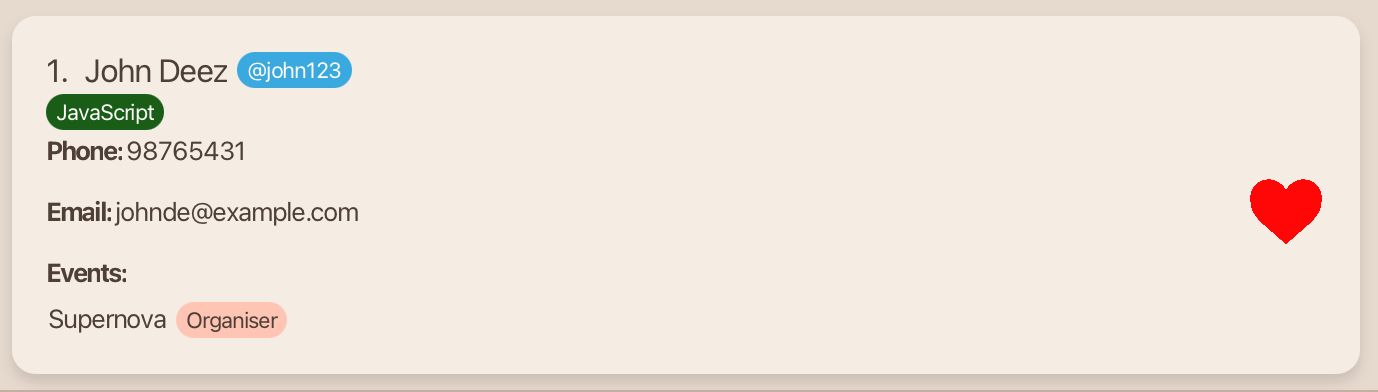 | 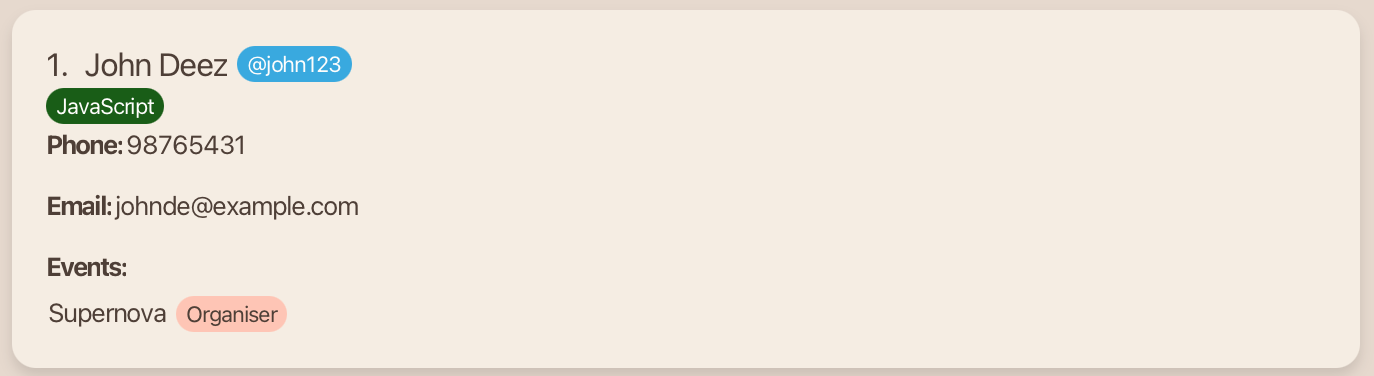 |
15. List all Favourite Contacts
View a list of all your favourite persons in the address book.
Format:
lfav
Sample Output:
Data Storage
16. Save the Data
LinkUp data is saved in the hard disk automatically after any command that changes the data. There is no need to save manually.
17. Edit the Data File
LinkUp data are saved automatically as a JSON file [JAR file location]/data/addressbook.json. Advanced users are welcome to update data directly by editing that data file.
Command Summary
| Action | Command |
|---|---|
| Help: View a brief message on commands you can use | help or h |
| Exit: Exit LinkUp | exit or ex |
| Add: Add a contact | add n/NAME p/PHONE e/EMAIL t/TELEGRAM ev/EVENT… r/ROLE… [sk/SKILL]… or a n/NAME p/PHONE e/EMAIL t/TELEGRAM ev/EVENT… r/ROLE… [sk/SKILL]… e.g. add n/John Deez p/98765431 e/johnde@example.com t/john123 ev/Supernova r/Organiser or a n/John Deez p/98765431 e/johnde@example.com t/john123 ev/Supernova r/Organiser |
| Edit: Edit a contact | edit INDEX [n/NAME] [p/PHONE] [e/EMAIL] [t/TELEGRAM] [ev/EVENT]… [r/ROLE]… [sk/SKILL]… or e INDEX [n/NAME] [p/PHONE] [e/EMAIL] [t/TELEGRAM] [ev/EVENT]… [r/ROLE]… [sk/SKILL]… e.g. edit 2 n/James Lee e/jameslee@example.com or e 2 n/James Lee e/jameslee@example.com |
| Delete: Delete contacts | delete INDEX… or d INDEX… e.g. delete 3 or delete 1 3 5 |
| Copy: Copy an existing contact to make it easier to add a person with similar parameters | copy INDEX or c INDEX e.g. copy 2 or c 2 |
| Clear: Delete all contacts | clear |
| List: List all contacts | list or l |
| Find: Search for a contact by name | find KEYWORD [MORE_KEYWORDS] or f KEYWORD [MORE_KEYWORDS] e.g. find James Tan or f James Tan |
| Filter: Filter contacts by any fields | filter [n/KEYWORD] [t/KEYWORD] [ev/KEYWORD] [r/KEYWORD] [sk/KEYWORD] or fil [n/KEYWORD] [t/KEYWORD] [ev/KEYWORD] [r/KEYWORD] [sk/KEYWORD] e.g. filter ev/Hunt or fil ev/Hunt |
| Add Skill: Add skill(s) to contact | addskill INDEX sk/SKILL… or as INDEX sk/SKILL… e.g. addSkill 1 sk/JavaScript or as 1 sk/JavaScript |
| Delete Skill: Delete skill(s) from contact | dskill INDEX sk/SKILL… or ds INDEX sk/SKILL… e.g. dskill 2 sk/Cycling or ds 2 sk/Cycling |
| Favourite: Add a contact to favourites | favourite INDEX or fav INDEX e.g. favourite 3 or fav 3 |
| Unfavourite: Remove a contact from favourites | unfavourite INDEX or unfav INDEX e.g. unfavourite 3 or unfav 3 |
| List favourites: List all favourite contacts | lfav |
Troubleshooting
Frequently Asked Questions
1. Launching LinkUp
Why am I unable to run the LinkUp.jar file?
Ensure you have Java 17 or above installed in your computer. After installing LinkUp, type java -jar LinkUp.jar in your command terminal to launch LinkUp.
Refer to Quick Start for the detailed LinkUp launching process.
2. LinkUp Data
How do I save my data in LinkUp?
LinkUp data is saved in your computer automatically after any command that changes the data. There is no need to save manually. This means that your contact list will be restored whenever you reopen LinkUp.
Where is the LinkUp's contact data in my computer?
The contact data is stored in [LinkUp.jar file location]/data/addressbook.json. So if you have downloaded the LinkUp.jar file
into your Downloads folder of your computer, the contact data will be stored in Downloads/data/addressbook.json.
How do I factory reset LinkUp and get the original sample contact list?
Exit LinkUp, and then delete the addressbook.json file in [LinkUp.jar file location]/data/. Relaunch the app and the contact list should be back to the original sample contact list.
3. Contact Detail Management
How do I edit only 1 of my 2 skills for a specific contact?
You would have to edit both skills in order for you to see the changes. So assuming
you have skills: Boxing, Drumming but you wish to change Drumming to Singing, you can only do this by using the edit command
and typing edit [INDEX] sk/Boxing sk/Drumming or e [INDEX] sk/Boxing sk/Drumming.
How do I add multiple roles and events to an existing contact?
You can use the edit command. So assuming your contact is a participant for an EWP event, and an invigilator for an exam event,
you can type edit [INDEX] ev/EWP r/Participant ev/Exam r/Invigilator. Each ev/EVENT must match its corresponding r/ROLE
by order of appearance, even if they are not directly beside each other.
How do I edit only 1 of my 2 event-role pairs for a specific contact?
You would have to edit both event-role pairs in order for you to see the changes. So assuming
you have Events: [AngBao Hunt, Exam]; Roles: [Organiser, Invigilator] but you wish to change Ang Bao Hunt to EWP, you can only do this by using the edit command
and typing edit [INDEX] ev/EWP r/Organiser ev/Exam r/Invigilator or e [INDEX] ev/EWP r/Organiser ev/Exam r/Invigilator.
Can I edit event information of a contact only?
No. You would have to edit the role of the contact too. Each event should have a corresponding role. So assuming you have
Events: [AngBao Hunt]; Roles: [Organiser] but you wish to change AngBao Hunt to Exam, you can only do this by using the edit command
and typing edit [INDEX] ev/Exam r/Organiser or e [INDEX] ev/Exam r/Organiser.
What if I type 2 events and 1 role when adding/editing a contact?
There will be an error. Each event should have exactly one corresponding role.
Can I add a new contact with the same phone number?
Adding a contact with an existing phone number / email address / name / telegram handle is not allowed.
Can I add Chinese/Tamil names to LinkUp?
Unfortunately, this current version of LinkUp can only save names with the specified English letters as shown in the Contact Management. As such, names like "小明" are not allowed.
Known Issues
- Issue: When using multiple screens, if you move the application to a secondary screen, and later switch to using only the primary screen, LinkUp's interface will open off-screen.
Solution: Delete thepreferences.jsonfile created by the application before running the application again. - Issue: If you minimize the Help Window and then run the
helpcommand (or use theHelpmenu, or the keyboard shortcutF1) again, the original Help Window will remain minimized, and no new Help Window will appear.
Solution: Manually restore the minimized Help Window.
Further Help & Support
- Visit our GitHub Repository or Developer Guide for technical details.
- Post your query here by creating a new issue, detailing
- Your exact command input
- Errors faced
- Your computer's operating system
- Your JDK Version
- Screenshots
We will get back to you as soon as possible.
Get in Touch with Us
We’d love to hear from you! Whether you have questions, feedback, or suggestions for new features, feel free to reach out to us.
Who We Are:
We are the AY2526S1-CS2103T-F13-2 team of developers passionate about creating efficient and user-friendly tools.
Contact Information:
📧 Email: e1408873@u.nus.edu
💬 GitHub Issue Page: LinkUp Issues
Feature Suggestions:
Have an idea to make LinkUp even better? Post it in our GitHub Issues page or email us — we’re always looking to improve!